
While the GovDelivery Communications Suite is a powerful and effective means of communicating with constituents, it can also be used internally for connecting with employees. There are multiple capabilities, from sending out a text to all of your full team at once, to tracking important emails in a system or re-sending messages to employees who may have inadvertently overlooked the message the first time. The numerous options could have an substantial impacts on your internal communications goals.
On the Granicus Support team, we see many great examples of organizations using the GovDelivery Communications Cloud devoted entirely to internal communications. Here are some best practices for utilizing the tool internally:
This is an easy solution to prevent unsubscribing from internal newsletters and alerts. This special footer for employee newsletters is sometimes overlooked since footers creation can only be done by the account administrator. If you don’t think you have a specific footer for unsubscribes, ask an account administrator to copy the main social media footer and remove the unsubscribe option.
This is also under the Account Settings field, so you’ll need an account administrator for it. Click on “Subscriber Restrictions” and you’ll see the choice to add in a restriction. This can be done by adding in @yourdomain.gov and allowing only people with that domain to sign up for a topic. That way, just in case someone tries to join the topic outside of the office, you’ll be able to restrict their access. It also reminds employees to register with their work emails.
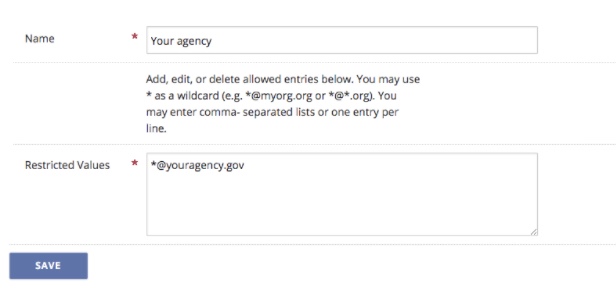
Restrictions are available with text messaging as well. This little string of characters [^[0-9]+$] will allow only text message numbers to enroll. Before you add it to a topic, just be sure that you have one email address already registered.
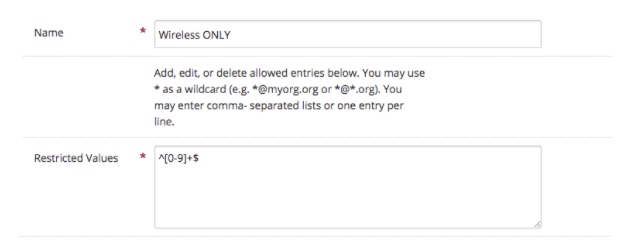
If you haven’t been adding a footer without the unsubscribe option, it’s possible to re-add employees who have unsubscribed. This can also be done in account settings. An account administrator will need to call the Support team to turn it on, just in case it isn’t on already. There’s no fee for this service, and once turned on at the account level, you can go to a topic and turn on the subscriber setting for “Subscriber Management.” This will allow you to simply click a button to restore a subscriber who has unsubscribed from the topic. Note that this will also send you an alert when someone leaves the topic, but you can disable these alerts in your notification profile.
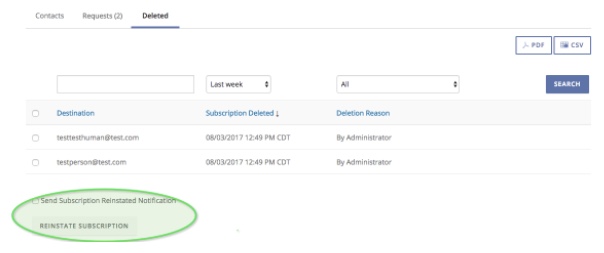
It’s great to send out the employee newsletter, but an all-text message topic set up for employees is another opportunity to communicate quickly during times when employees may not have access to email. This option goes hand-in-hand with the subscriber restriction for phone numbers only in best practice No. 2 (see above).
Since you have a captive audience like your organization’s own employees, why not use the opportunity to set up A/B testing for best time of day or subject line tests? You can see which group gets more opens on a regular employee newsletter – the message sent in the morning or the afternoon, or the message sent on Monday versus Friday. Note that this A/B testing can be done even without the Advanced Package, but instead using “Criteria” to filter to 50 percent of your audience. The process is more manual, but an employee topic is a good opportunity to see if timing and catchy subject lines make a better impact on the open and click rates.

By utilizing the best practices as stated above, your organization can increase internal communications, strengthening employee engagement and advancing your internal goals.
To learn more about GovDelivery Communications Cloud, click here.