Streaming Video Help
Be sure to check the Minimum System Requirements.
- I have all the recommended software installed but I am still unable to view the video. What can I do?
- I can hear the audio but I can’t see anything. What’s wrong?
- The webcast buffers a lot even though I have a high speed connection. Any suggestions?
- The webcast stopped while I was watching it. How can I fix it?
- My video player just says “Ready” and does not play any video or audio. What should I do?
- My video player just shows a blue screen. What is going on?
I have all the recommended software installed but I am still unable to view the video. What can I do?
Older versions of Windows Media Player do not support the latest file formats and may not work properly. If you are using Netscape, you may need to reinstall Windows Media Player for it to function properly.
Check that your Media Player is configured to use the TCP, UDP, and HTTP protocols:
1. Open Windows Media Player.
2. Click Tools > Options. (Mac users: Click the Windows Media
Player menu and select Preferences.)
3. Select the Network tab.
4. Make sure that all of the protocols are allowed:
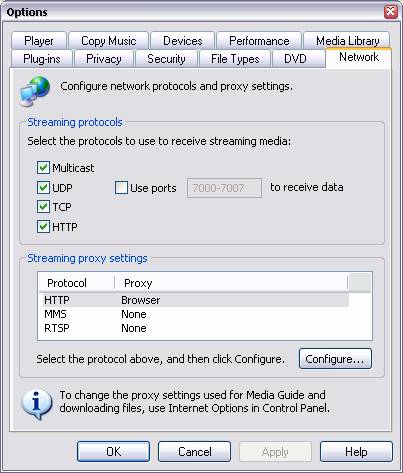
I can hear the audio, but I can’t see anything. What’s wrong?
First, make sure you aren’t tuned in to an audio-only stream. Second, check that your internet connection is fast enough and that it is working properly.
The webcast buffers a lot even though I have a high-speed connection.
The number one cause of buffering is poor network connectivity. This may not be a problem with your network but may be caused by your Internet Service Provider (ISP) being overloaded. This is especially likely during peak usage hour.
If you experience excessive buffering after 15 seconds to 1 minute, your firewall may be experiencing a problem handling streaming traffic. To fix the problem, you must update your firewall’s firmware. For instructions on how to update your firewall’s firmware, contact your firewall vendor. They will be able to provide you with firmware updates and easy instructions on how to install them.
The webcast stopped while I was watching it. How can I fix it?
Occasionally network connections are dropped due to problems somewhere on the Internet These problems could cause your Media Player to stop playing the stream. In most cases the Media Player will automatically start again after a short period, but in other cases you will have to refresh the page.
My video player just says “Ready” and does not play any video or audio. What should I do?
The video player will say “Ready” when you have reached the end of the video clip, or when there has been a serious error with the video file. If you have Windows Media Player version 9 or higher installed and still get this message, right-click the black area of the video player, and select Error Details from the pop-up menu. Write down the exact wording of the error message, along with the name of the video that you were trying to watch, and report the problem to the webmaster.
There is an issue with the Windows Media Player for Mac software that results in problems viewing Windows Media files. Often refreshing the browser window is all that is required to kick-start the video.
My video player just shows a blue screen. What is going on?
The streaming system shows a blue screen when it is not receiving a signal from the cable network or video feed. If you are watching an on-demand clip, try selecting one of the Jump-To points from the Jump To drop-down menu.
If you are watching a live stream, make sure that there is a broadcast in progress. If a broadcast is in progress and you are still getting a blue screen, we may be having technical difficulties. Rest assured, if that is the case, we are working as hard as we can to fix the problem. Try again in a few minutes and it will probably work.